Export CSV of All Data rather than Shown Items #
Is there a way to download/export ALL of the data from a table rather than it being restricted to the record count listed in the "Show Items: #"?
I found this post, which showed me how to add the option of 10000 for the dropdown:
https://getsatisfaction.com/weblogexp...
...but it's still short data, partially because the custom tables vary in size, and takes a while to load the page now because it seems you can only set the custom value as the default?
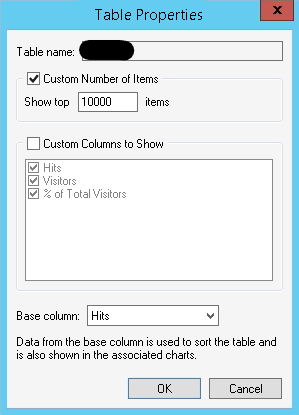
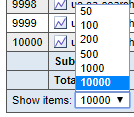
Please advise. Thank you!
I found this post, which showed me how to add the option of 10000 for the dropdown:
https://getsatisfaction.com/weblogexp...
...but it's still short data, partially because the custom tables vary in size, and takes a while to load the page now because it seems you can only set the custom value as the default?
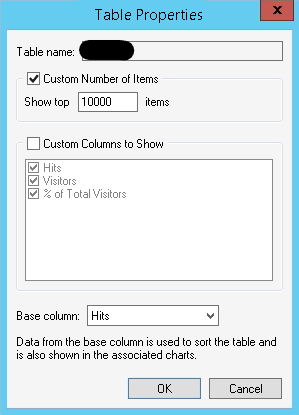
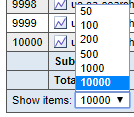
Please advise. Thank you!


1. Create a new profile (or duplicate the current one).
2. Set the output format in Profile Properties > Report to CSV.
3. Specify custom report format in Profile Properties > Report and enter 10000 as the number of rows for this item. It is the maximum that is allowed in the UI. You may also disable other tables here.
4. Open the "C:\ProgramData\WebLog Expert\Profiles" folder on your computer. You may need to set File Explorer to shown hidden files and folders, as the ProgramData folder is hiddedn by default.
5. Open the profile file for the new profile (probably the newest file in the folder) with Notepad or similar text editor. Locate the number 10000 and replace it with a larger number, e.g. 100000000
6. After it you need to restart the program, re-analyze the profile and get the CSV file.